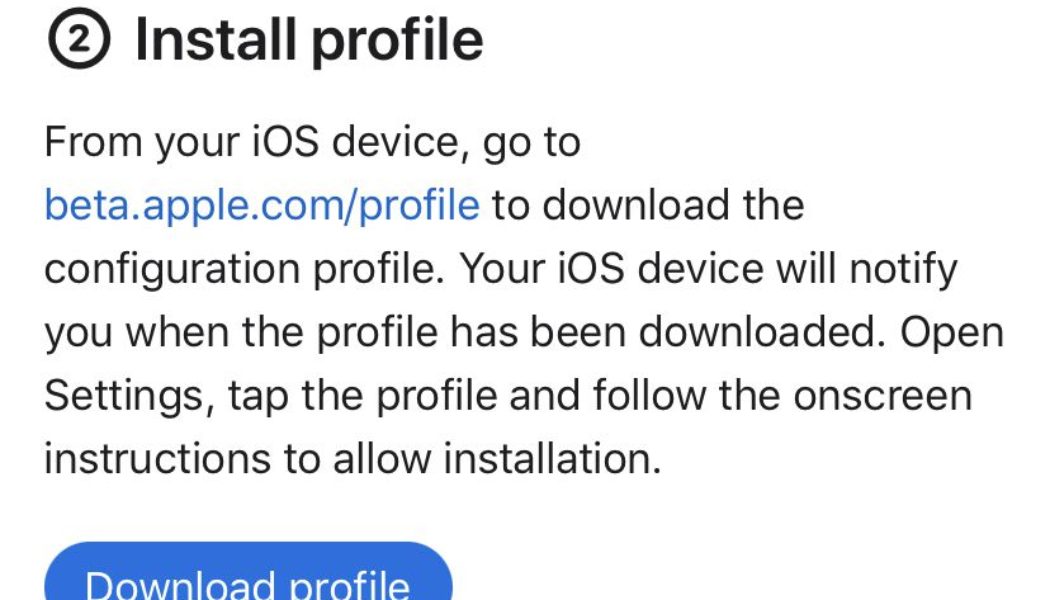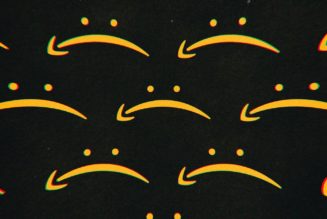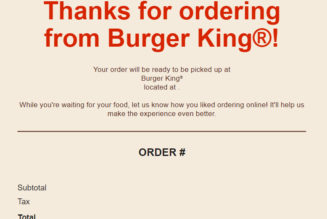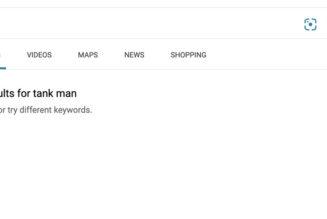There have been some exciting features announced for the next version of Apple’s mobile operating system, iOS 15.4, including the ability to use Face ID with a mask and to access some snazzy new emoji. If you can’t wait, you can test them in the first available public beta right now — assuming you’re willing to risk encountering possible bugs. Here, we walk you through the steps for installing the software.
Before we get started, here’s the usual word of warning about installing unfinished beta software: these releases may seem stable for general use, but they could contain some bugs. Your experience may differ from others, depending on the apps you use. And finally, if you do decide to install, we suggest backing up your device’s data in case things go badly.
In addition, some of the new features may not be available, depending on what phone you’ve got. For example, according to 9to5Mac, you won’t be able to use the “Use Face ID with a Mask” feature unless you have an iPhone 12 or newer.
Finally, if you haven’t installed iOS 15 yet, keep in mind that these are the devices that are supported for that operating system:
- iPhone 13, iPhone 13 Pro
- iPhone 12, iPhone 12 Mini, iPhone 12 Pro, iPhone 12 Pro Max
- iPhone 11, iPhone 11 Pro, iPhone 11 Pro Max
- iPhone XS, iPhone XS Max
- iPhone X, iPhone XR
- iPhone 8, iPhone 8 Plus
- iPhone 7, iPhone 7 Plus
- iPhone 6S, iPhone 6S Plus
- iPhone SE (first and second generation)
- iPod Touch (seventh generation)
How to install the iOS 15..4 beta 1
- Head to Apple’s beta software portal from your phone’s Safari browser and agree to sign in with your Apple ID.
- Under the “Get Started” subhead, select “Enroll your iOS device” if you haven’t enrolled it already.
- Once you’ve enrolled, scroll down to a reminder to make sure that you’ve created a backup of your phone’s content in case you need to revert to a previous state.
:no_upscale()/cdn.vox-cdn.com/uploads/chorus_asset/file/23202056/IMG_2690669E7BA0_1.jpeg)
:no_upscale()/cdn.vox-cdn.com/uploads/chorus_asset/file/23202057/IMG_06F32A392EF3_1.jpeg)
- Continue to scroll down until you find a button that says “Download profile,” then tap on it. This will bring up a warning that says the website is trying to download a configuration profile. Select “Allow.” You will get a pop-up window that says you can set the new profile from the Settings app.
- Open the Settings app. A new section called “Profile Downloaded” should be added near the top. Select it, and you’ll have access to the beta software download.
- Select “Install” on the top right corner. You’ll have to re-enter your password and agree to the usual very long consent statement by tapping “Install” one more time.
- You may need to restart your phone for the profile to activate.
- Congrats, you did it!