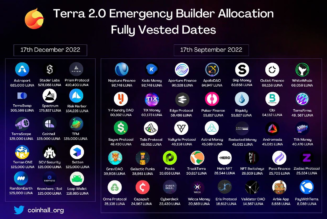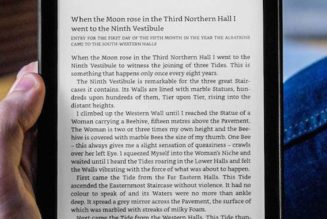Samsung’s Galaxy Watch 5 offers more customizability at launch than its previous watches. Part of that is the ability to reprogram the home button and back keys to better suit your daily needs or workflows. And now that Google Assistant is available on Wear OS 3, you don’t have to settle for Samsung hard-coding Bixby as your default smartwatch assistant.
Out of the box, you can double-press the home button to go to the most recent app you used or long-press to bring up Bixby. The back button will bring you back to a previous screen with a short press and launch Samsung Pay with a long press. If these don’t work for you, you can edit these controls — with the exception of launching Samsung Pay. For whatever reason, Samsung won’t let you change that hard-coded control.
Reprogramming buttons isn’t unique to the Samsung Galaxy smartwatches, of course. Most watches will let you do this. However, with the Galaxy Watch 4 and 5 series, your choices are a bit more structured — and if you want to launch Google Assistant with a long press, there are a few extra steps. Here’s how to get started:
Reprogramming buttons on the watch itself
- Swipe up to access the main app menu.
- Tap the Settings icon (it looks like a gear).
- Scroll down and tap Advanced Features.
- Tap Customize keys.
- Under Home Key, you can then customize the Double Press and Press and hold options.
- Double Press lets you either Go to most recent app or launch a specific app. Tap the app icon that best suits your needs.
- You have fewer options for the Press and Hold option. Here you can launch Bixby, Google Assistant, or the Power off menu. If you want to launch Assistant, you’ll first have to download Google Assistant by going to the Play Store, installing the Assistant Update, and then following on-screen prompts. You’ll be instructed to activate Assistant for use on your smartwatch via the app on your phone. Note: If you’re upgrading from a Galaxy Watch 4 or Watch 4 Classic that already has Assistant Update installed, you may have to restart your phone.
- You can also scroll down to the Back key section from the Customize keys menu in order to reprogram the short press. There are two options: Go to previous screen or Show recent apps. Select which one is most convenient for your needs.
:no_upscale()/cdn.vox-cdn.com/uploads/chorus_asset/file/23952683/akrales_220811_226124_0146.jpg)
Reprogramming buttons using your phone
- Open the Galaxy Wearable app.
- Tap Watch settings.
- Scroll down to Advanced Features.
- You should see the Home key and Back key sections. Under Home key, you can tap Double press or Press and Hold to reprogram the buttons. Under Back key, you can tap Short press. The options for all these are the same as on the watch.